QR Code for Google Maps: Simplify Location Sharing
Created on 21 September, 2024 • 220 views • 4 minutes read
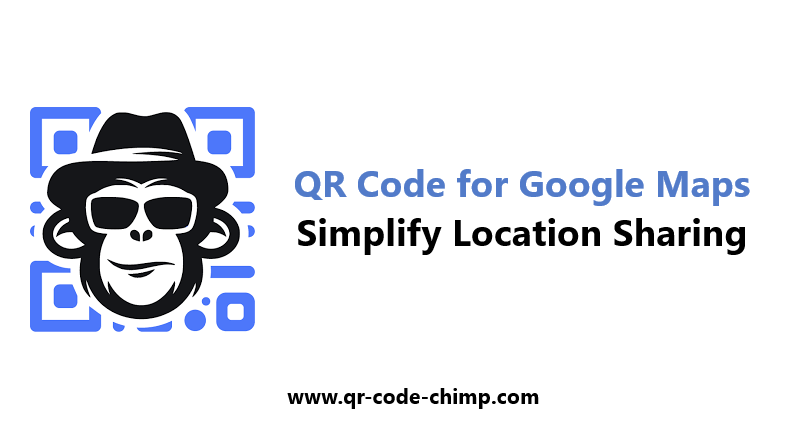
QR code for Google Maps: Share your location effortlessly with a QR code that links directly to Google Maps. Perfect for businesses, events, and personal use.
QR Code for Google Maps: Effortlessly Share Your Location
A QR code for Google Maps makes sharing locations easier than ever. Whether you want to guide customers to your business, invite friends to an event, or share personal directions, a Google Maps QR code allows you to provide instant access to a location on any smartphone or device. In this article, we’ll discuss how to create a Google Maps QR code, its benefits, and practical ways to use it.
What is a QR Code for Google Maps?
A QR code for Google Maps is a scannable code that links directly to a location on Google Maps. By scanning the QR code, users can view and navigate to the location without manually entering the address. It’s a simple, efficient, and interactive way to share directions, making it ideal for businesses, event organizers, and anyone looking to provide easy navigation.
Benefits of Using a QR Code for Google Maps
- Instant Location Sharing
- With a QR code, users can immediately access your Google Maps location with just a scan, avoiding the need to type or search for an address manually.
- Perfect for Business and Events
- Whether you’re hosting an event, opening a business, or running a restaurant, a QR code makes it easy for customers or guests to find your location quickly.
- No Need for GPS Coordinates
- Instead of sharing complex GPS coordinates or long addresses, a QR code simplifies the process by linking directly to the location.
- Improved User Experience
- QR codes are mobile-friendly and provide a seamless experience. Scanning the code directly opens Google Maps on the user’s device, leading to quicker directions and better customer satisfaction.
- Contactless and Easy to Use
- QR codes offer a completely contactless way to share your location, making them a safe and efficient option for any situation.
How to Create a QR Code for Google Maps
Creating a QR code for Google Maps is simple and takes just a few steps:
- Go to Google Maps
- Open Google Maps and find the location you want to share. This can be a business, home, event venue, or any specific point of interest.
- Copy the Location URL
- Once the location is displayed on the map, click the “Share” button and copy the provided URL.
- Use a QR Code Generator
- Head to a QR code generator like QRCodeChimp and paste the Google Maps URL into the appropriate field.
- Generate Your QR Code
- After pasting the link, click “Generate” to create your Google Maps QR code.
- Download and Test the Code
- Download the QR code image and test it with a smartphone to ensure it correctly opens the Google Maps location.
Best Practices for Using a QR Code for Google Maps
- Display in High-Traffic Areas
- Place your QR code in high-visibility locations like storefront windows, flyers, or event invitations so people can easily scan it to find directions.
- Add a Call-to-Action
- A clear call-to-action (CTA) like “Scan for Directions” will guide people to use the QR code for easy navigation.
- Ensure It’s Scannable
- Make sure your QR code is large enough to be scanned easily, whether on physical or digital mediums.
- Offer Both Physical and Digital Access
- Include the QR code on physical posters, brochures, and business cards, as well as in digital formats like emails, websites, and social media posts.
- Update Dynamic QR Codes
- If you use a dynamic QR code, you can update the linked location at any time without having to generate a new code, keeping your directions accurate and up-to-date.
Creative Uses for Google Maps QR Codes
- For Businesses
- Display a Google Maps QR code in your store or on your website to help customers find your business easily. You can also add it to marketing materials like flyers, business cards, or advertisements.
- Event Invitations
- Use a Google Maps QR code on event invitations, tickets, or posters, allowing guests to scan and navigate directly to the event location.
- Real Estate
- If you're a real estate agent, adding a QR code to your listings or brochures helps potential buyers easily locate properties on Google Maps.
- Tourism and Travel
- Tour guides, travel companies, and city maps can benefit from QR codes for Google Maps, allowing tourists to explore recommended destinations with a simple scan.
- Restaurants and Cafes
- Print QR codes on your menus or promotional materials to help diners locate your restaurant with ease, especially if you’re located in a busy or hard-to-find area.
SEO Benefits of Using QR Codes for Google Maps
- Improved Search Ranking for Your Location
- Linking users directly to your Google Maps listing through a QR code can drive more traffic to your location page, improving its visibility on Google searches.
- Boosted Engagement
- The convenience of scanning a QR code increases the likelihood that users will visit your location, leading to higher foot traffic and engagement.
- Enhanced User Experience
- A QR code simplifies the navigation process, leading to better user experiences and potentially more positive reviews or recommendations.
- Trackable Metrics
- If you use a dynamic QR code, you can track how many people have scanned it, providing valuable insights into how well your location is performing in terms of visits and interest.
Conclusion
A QR code for Google Maps is a simple and effective way to help people find your location without the hassle of entering addresses manually. Whether you're a business owner, event organizer, or just someone looking to share directions easily, a Google Maps QR code provides a seamless and modern solution. Start creating your own QR code for Google Maps with QRCodeChimp and make location sharing easier for everyone.
Popular posts
-
-
-
-
-
Create a QR Code for Your Business Card Easily• 550 views