QR Code for Microsoft Authenticator: Secure Your Accounts Easily
Created on 21 September, 2024 • 405 views • 3 minutes read
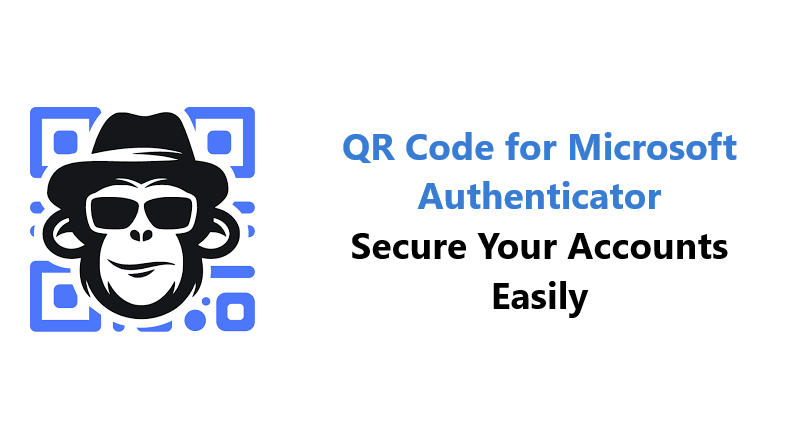
QR code for Microsoft Authenticator: Set up two-factor authentication effortlessly. Use a QR code to enhance your account security with Microsoft Authenticator.
A QR code for Microsoft Authenticator offers a secure and efficient way to set up two-factor authentication (2FA) for your accounts. By using a QR code, you can easily link your Microsoft Authenticator app to various services, enhancing your security and protecting your personal information. This article discusses the benefits of using a QR code for Microsoft Authenticator and provides a step-by-step guide on how to set it up.
What is Microsoft Authenticator?
Microsoft Authenticator is a mobile application that provides a secure method of two-factor authentication for your online accounts. It generates time-based one-time passcodes (TOTPs) or can use push notifications to verify your identity. By incorporating a QR code, users can streamline the setup process for 2FA across multiple services.
Benefits of Using a QR Code for Microsoft Authenticator
- Simplified Setup
- A QR code eliminates the need to manually enter secret keys or codes. Scanning the code allows you to quickly set up two-factor authentication for your account.
- Enhanced Security
- By adding a second layer of security with Microsoft Authenticator, you reduce the risk of unauthorized access to your accounts. The QR code ensures that only you can set up and access your authenticator.
- Multi-Platform Support
- The Microsoft Authenticator app supports multiple accounts and services, making it versatile for personal and professional use.
- Real-Time Access
- The app generates time-sensitive codes, ensuring that you always have the latest authentication method available at your fingertips.
- User-Friendly Interface
- The Microsoft Authenticator app is easy to navigate, making it simple for users to manage their accounts and security settings.
How to Set Up a QR Code for Microsoft Authenticator
Setting up a QR code for Microsoft Authenticator involves a few straightforward steps:
- Download Microsoft Authenticator
- If you haven’t already, download the Microsoft Authenticator app from the App Store or Google Play Store.
- Access Your Account Settings
- Go to the security settings of the account you want to protect with two-factor authentication. Look for the option to set up or enable 2FA.
- Select QR Code Option
- When prompted, choose the option to use a QR code for authentication setup. This will generate a QR code on the screen.
- Open Microsoft Authenticator
- Open the Microsoft Authenticator app on your mobile device.
- Scan the QR Code
- Tap the '+' icon or 'Add Account' in the app, then select the option to scan a QR code. Point your device's camera at the code displayed on your computer or device screen.
- Complete the Setup
- After scanning, the app will automatically link to your account. You may be prompted to verify the setup by entering a code generated by the app.
- Save Backup Codes
- If your service provides backup codes, make sure to save them in a secure location. These can be used if you ever lose access to your authenticator app.
Best Practices for Using a QR Code with Microsoft Authenticator
- Keep Your Device Secure
- Ensure your mobile device is secured with a password or biometric authentication to protect your authenticator app.
- Regularly Update Accounts
- Periodically review and update your accounts that use two-factor authentication to maintain security.
- Use Backup Options
- Consider setting up backup methods for authentication, such as email or SMS codes, in case you lose access to the app.
- Monitor Account Activity
- Regularly check your account activity for any suspicious behavior, and update your passwords as necessary.
- Educate Yourself on Security
- Stay informed about the latest security practices and threats to ensure your accounts remain protected.
Ideas for Using QR Codes with Microsoft Authenticator
- Secure Corporate Accounts
- Encourage employees to use Microsoft Authenticator with QR codes for secure access to company accounts and sensitive information.
- Personal Accounts
- Use QR codes for personal accounts like banking, social media, and email to enhance security.
- Event Management
- If organizing events, utilize Microsoft Authenticator for secure access to registration or ticketing systems.
SEO Benefits of Using a QR Code for Microsoft Authenticator
Integrating a QR code for Microsoft Authenticator can enhance your online presence:
- Increased Security Awareness
- Promoting the use of QR codes for authentication raises awareness about the importance of security among users.
- Boosted Engagement
- By making it easier for users to set up 2FA, you can encourage more individuals to adopt security measures, improving overall engagement.
- Cross-Promotion Opportunities
- QR codes can link to tutorials or resources on using Microsoft Authenticator, providing valuable information to users while promoting your content.
Conclusion
A QR code for Microsoft Authenticator streamlines the process of setting up two-factor authentication, enhancing your account security effortlessly. Whether for personal or business use, incorporating QR codes into your security practices can significantly improve your protection against unauthorized access. Start creating your own QR code today with QRCodeChimp and secure your accounts with ease!
Popular posts
-
-
-
-
-
Create a QR Code for Your Business Card Easily• 550 views